Today I will help those who are looking for a tutorial on How to download offline installer of Microsoft Internet Explorer 11 for Windows 7 and then install it? I tried my best to make it crystal clear and easy to follow. Please do watch it till the end.
After buying a new computer or clean Windows install, Majority of Microsoft Windows users don’t even pay attention to Microsoft Internet Explorer. Microsoft Windows users simply download and install a better and feature rich alternative to Microsoft Internet Explorer for their internet needs.
It would not be wrong to say that Microsoft Internet Explorer is notorious for poor rendering performance, speed, annoying errors and lack of modern features that other web browsers offer.
Despite this huge aversion and unpopularity, Microsoft Internet Explorer is a core component of Windows operating system. If It was removed then many Windows features and third party programs will either stop working or functioning properly.
Microsoft Internet Explorer 8 comes pre-installed in most famous Windows 7. I was trying to use a Windows ISO Downloader software to download the ISO image file of Windows 7, Windows ISO downloader software was not working. After wasting four hours, I came to know that the problem is Internet Explorer 8 that is not compatible with modern age standards. The program started working after I installed Microsoft Internet Explorer 11.
After this, I thought I should create a tutorial on How to download offline installer of Microsoft Internet Explorer 11 for Windows 7 and then install it?
Although one can install or upgrade to Internet Explorer 11 via Windows update. But personally I found Windows update option a difficult to do option. It could waste your precious time. In particular, If you use a slow and unreliable internet connection. As far as my personal experience is concerned, Microsoft Internet Explorer 11 offline installer goes very smooth. I would like to recommend you to go for the offline installer.
Download Internet Explorer 11 Offline Installer
Download the offline installer of Internet Explorer 11 for Windows 7 from here. Be sure you download the installer in your desired language and according to your system type. I’m using a 64 bit PC and I’m going to download Windows 7 SP1 64-bit.
After having downloaded the offline installer of Microsoft Internet Explorer, You begin the installation process. Double click on it.
Click install to begin the installation.
You need to be patient here. Because the installation will take a while. Meantime, please save all of your ongoing work. It will restart the PC to complete installation.
Restart for changes to take effect.
Congratulation, We’ve successfully installed Microsoft Internet Explorer 11 and It is now ready to use.
I hope you find this tutorial helpful to solve your problem. You may ask for help If you run into any issue. I’ll love to help you out. You may use the comment section below. I will try my best to solve your problem as soon I can.
Stay tuned, stay blessed, and Don’t forget to like, subscribe, comment and share.
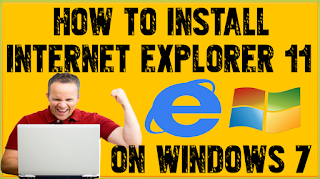
Leave a Reply